git
🏠 Homepage
⬅️ Previous: 📂 Understanding Repositories (Local vs Remote)
8. 🔐 Setting up SSH Keys
SSH (Secure Shell) keys are a secure way to authenticate with GitHub and other Git-based platforms without using your username and password each time you interact with your repositories. In this guide, we’ll walk through how to generate SSH keys, add them to GitHub, and verify your setup.
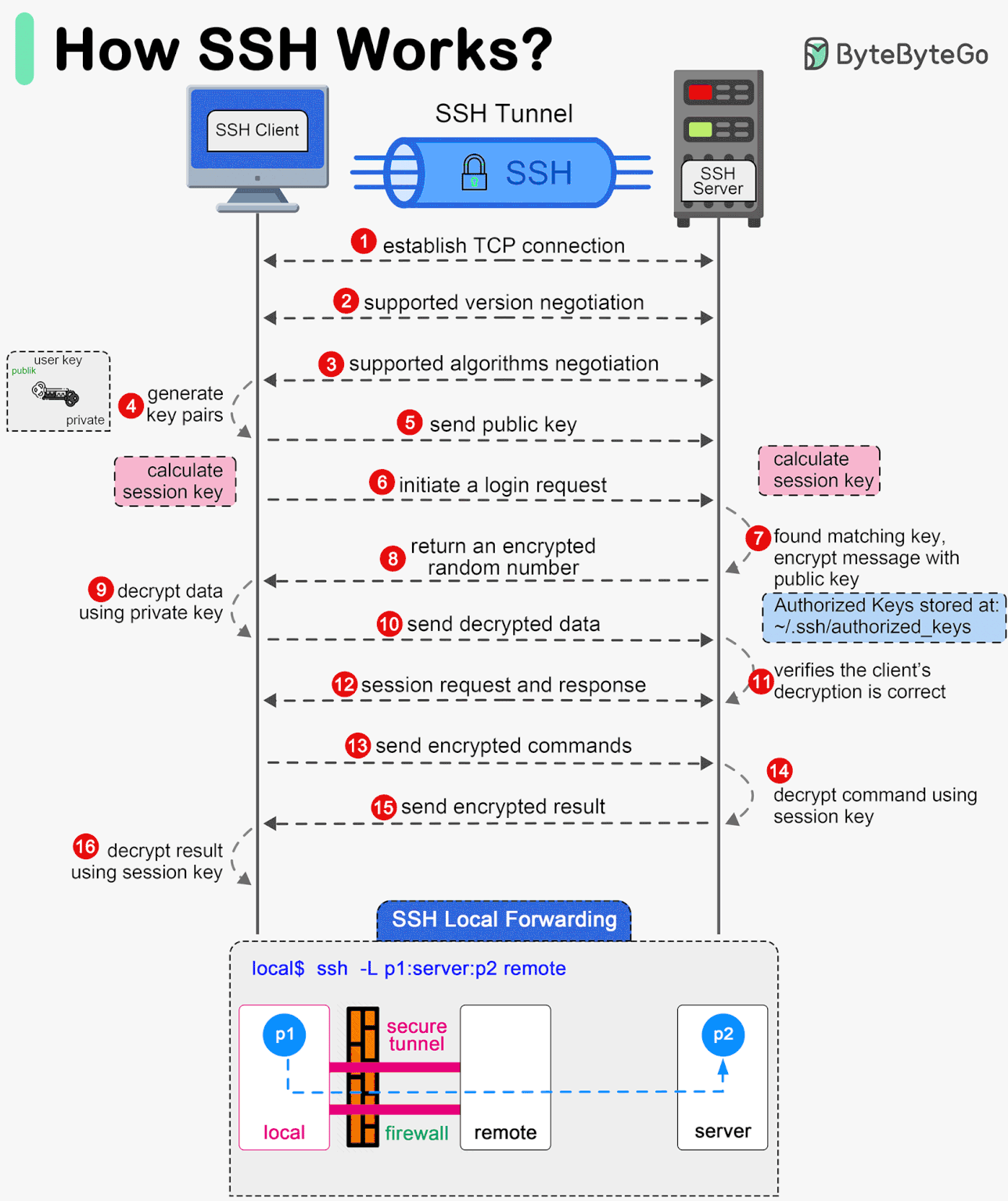
Why SSH is Important
SSH provides a secure channel for communication between your computer and GitHub. Instead of sending your credentials in plaintext (which is insecure), SSH uses cryptographic keys for authentication.
Benefits of SSH:
- ✅ No need to enter your username and password for every Git interaction.
- 🔒 No plaintext passwords are sent over the internet.
- 🔐 Supports deploy-only access with read-only keys.
- 🚫 Avoids token or password leakage in public repositories.
Generating SSH keys Pair on Local Machine
Open your terminal and run the following command to generate a new SSH key:
ssh-keygen -t ed25519 -C "your_email@example.com"
Explanation:
-
ssh-keygen: Command to generate the key. -
-t ed25519: Specifies the key type. ed25519 is modern, secure, and faster than the older rsa type. -
-C "your_email@example.com": A label/comment to help identify the key (usually your email).
What if I just run ssh-keygen?
If you run:
ssh-keygen
By default:
- It will generate an RSA key (usually 3072 or 4096 bits).
- It won’t add a helpful comment like your email.
- You may not get the benefits of newer, more secure algorithms like
ed25519.
📝 Recommendation: Always use ed25519 unless you need RSA for legacy systems
Add SSH Public Key to GitHub
- Locate your public key:
cat ~/.ssh/id_ed25519.pub - Copy the output, which looks like this:
ssh-ed25519 AAAAC3NzaC1lZDI1NTE5AAAAIE... your_email@example.com
-
Go to GitHub → Settings → SSH and GPG keys → New SSH key.
-
Paste the key, give it a name (e.g., My Laptop), and save.
Verifying SSH Connection to GitHub
After adding your key, test the connection:
ssh -T git@github.com
Expected output:
Hi your-username! You've successfully authenticated, but GitHub does not provide shell access.
If you see this, you’re all set! 🎉
Example: Using SSH with Git
Clone a repo via SSH:
git clone git@github.com:your-username/your-repo.git
Push changes:
git add .
git commit -m "Set up SSH"
git push origin main
You won’t be prompted for a password!
Final Thoughts
Setting up SSH keys is a one-time task that saves time and enhances security in your development workflow. It’s especially useful if:
- You switch devices often.
- You automate deployments.
- You want to avoid constant reauthentication.
➡️Up Next: 🌐 Connecting local repo to GitHub using SSH & Push to origin